New User Guide
Welcome to Trickster Cards!
Trickster Cards features nine favorite card games. Since launched, it has expanded to include players from around the globe. We welcome you and are glad you decided to play with us.
Whether you are joining us just to relax and play some cards or meet others from around the United States, North America, and the world or if you just wish to develop and strengthen your card playing proficiency, you have arrived at a site full of fun. Within Trickster Cards you will be presented with a variety of options for how and when you play; what game(s) you choose to play; with whom you play; what customized rules may be selected; and the options to play for free or purchase chips to play at competitive levels.
When you arrive, you’ll first be presented with a list of card games to choose from:
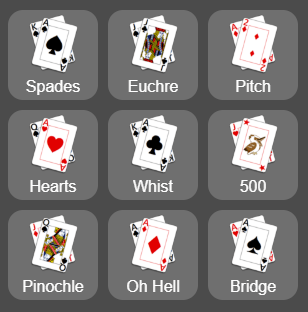
After choosing a card game, you can decide how you want to play:
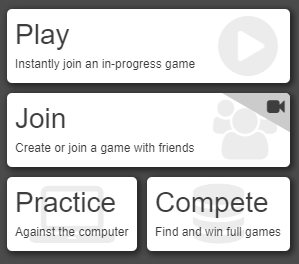
Game page options
Each of these options is described below.
The white, left-pointing arrow above and to the left of the “Play” button returns you to the page with the list of games.
Play
The Play option places you into a game with any available players, based on your past play speed and average hand score. If this is your first “Play” game, you will play it alone.
After your first game, if an existing game is available, you will be placed into it. If no game is available, a new game will be started with three computer players (computer players are indicated by a laptop icon to the left of their name). Others may join your newly created game. “Play” games are timed and allow you only 6 to 15 seconds to play a card (the actual time is adjusted by the play speed of the players in the game; bridge games allow more time to bid and play the first card).
After you click “Play,” you’ll see the currently popular rules for that game. The “bars” meter indicates the relative popularity of each rule set. The Play option is good for new players who want to acclimate to a particular game while developing their skill set. It is also the best when you want to play for a limited period. Unlimited Play games may be enjoyed for free.
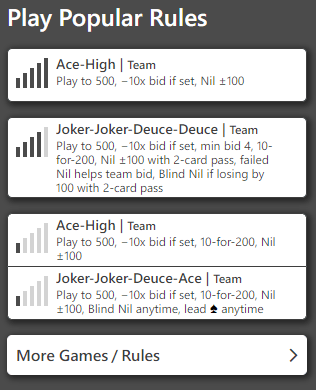
Example popular rules in Trickster Spades
The example above demonstrates popular rules in Trickster Spades. Each of the Trickster card games has rules associated with it that may be specified or customized as a player chooses. The player who “creates” a game is the one that establishes the rules that will govern that game. As other players join, it is recommended that a player check the rules applicable to the game they have opted in to play. The specific games rules are displayed in the upper left section of the game table page on large screens. They are also shown at the bottom of the scorecard which you can display at any time using the “Scores” item in the menu.
Playing the most popular rules (those with the most dark bars) increases your chances of playing with real players. But if you don’t see the rules you like to play, click or tap the “More Games/Rules” button and build the rules the way you like them. Others may join into your game using your rules. If your custom rules become popular, they may make it to the “Popular Rules” list. You may prefer to play the same card game and rules often; others enjoy mixing it up and playing a variety of card games and varying the rules to add spice. Do what you enjoy most!
New users are asked to enter a player name before the game is created. You may change this player name later by clicking or tapping the name displayed in the upper right corner of the introductory pages. Players can make name changes every thirty (30) days.
Users who have previously created accounts with email addresses should Sign In. New users can click Sign In and then Sign Up to create email accounts. Creating an account allows you to share friends, statistics, achievements, and Trickster Chips across games and devices. We encourage players to utilize this information to improve and track individual performance as well as potentially developing networks of fellow players for friendly competition.
Users with a play history are matched to existing games based on their average hand score and play speed. The matching algorithm avoids matching high-score players with low-score players and slow players with fast players. New users without a play history are assumed to be slightly below average in both hand score and play speed.
As a player increases in proficiency and speed, the matching algorithm adjusts to accommodate.
For best matching, Sign Up for an account (only a name and email addresses are needed) and Sign In whenever you play. Your account can be used with all Trickster Cards games on all devices and signing in ensures that your play statistics, friends, and achievements will follow you.
Note: Players who leave Play games before they are complete may not join another Play game until 1 minute after the time they joined the game they left early.
Join
The Join option gives you the choice of joining a friend’s active game (if any), entering a game created by a friend who sent you a 5-character invite code, or creating a new game and inviting others. Join games are also the only kind which allow real-time video and voice chat. This is a great feature for families, groups of friends, or card clubs who want to connect, play and laugh from the comfort of home. Video chat can be utilized by players in the same home, neighborhood, across the country or anywhere an internet connection is available.
To join a friend’s displayed active game, simply click or tap the game’s button shown immediately below the “Join Friends’ Game” title.
To join a game using the 5-character code you received from a friend, click “I Have an Invite to a Game,” enter the code on the next panel, and click or tap the “Join” button.
To create a new game and invite others, click or tap a rule set in the “Create a New Game” section or choose “More Rules” to build your own rule set. When your options are selected, click or tap “OK.” New users are asked to enter a player name before the game is created.
Whether you created a game from listed rules or built your own, you will start the game on a pre-game page where you will see two buttons in the center of the page. One button opens the Invite Friends form and the other starts the game.
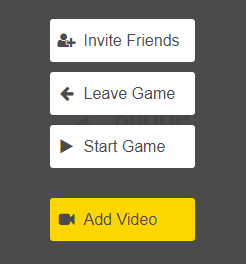
Clicking the Invite Friends button allows you to invite friends you have in the Trickster Cards system.
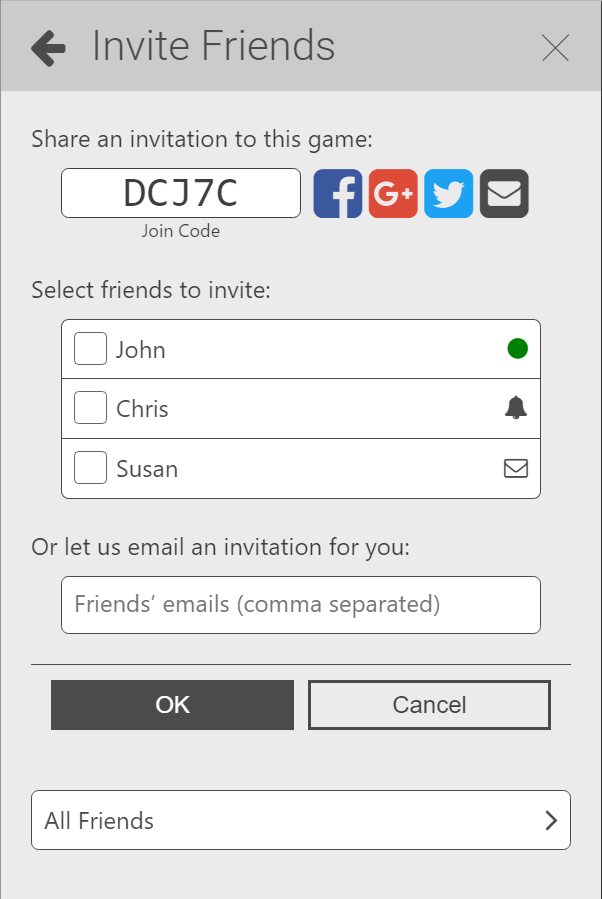
Invite Friends form
The friends shown in the “Select friends to invite” list are your Trickster Cards friends who Trickster Cards can contact on your behalf. Other friends are omitted from this list but can be viewed by clicking the “All Friends” button.
Friends who Trickster Cards can invite are:
- Friends currently playing or who have Trickster Cards open. These friends are indicated with the solid circle.
- Friends not currently playing but who have enabled device notifications and have allowed invitations to be sent to them. These are indicated with the bell symbol.
- Friends not currently playing but who have email address accounts and have allowed invitations to be emailed to them. These are indicated with the envelope icon.
(See “Changing Notifications,” below, to see how to make yourself invite-able by your friends.)
If the friend(s) you want to invite are listed, click the box left of their name and click OK. Trickster Cards will contact them by either an in-game notification, an app notification on their phone or PC, or by email.
You may also manually share or email the 5-character code displayed in the “Tell new friends to join using code” box. You can either select and copy the code displayed or use the Email/Shared Code button to its right.
Finally, if you know the email address of a friend not currently using Trickster Cards you’d like to invite to play, you can enter that in the “Friends’ emails” box and click OK. We’ll send an email invitation on your behalf.
When any of the friends you’ve invited joins your game, a friend relationship will be established in our system. This may make it easier to invite them in the future.
When your friends have joined the game and you’re ready to start, click the “Start game” button in the center of the board. Invited friends can join even after the game has started. A computer player (“bot”) will play for them in the interim should the game be started prior to their arrival.
Practice
The Practice option creates a new game against three computer players. You may choose one of the listed rule sets or build your own custom rules before starting the practice game. No other players will join this game. New users are asked to enter a player name before the game is created. This feature is super for those new to a card game. It’s a great venue to privately become comfortable with new card games and build confidence to play games with live players.
Compete
The Trickster Compete games attract players who like to have some “skin in the game” and play for a stake as well as the sheer fun. Compete games offer you the opportunity to win Trickster Chips in competition with other real players. These games require a buy-in of Trickster Chips. A portion of the total buy-in is paid to the winner(s). Trickster Chips have no cash value and cannot be redeemed or refunded. Learn more at About Compete.
Changing Notifications
To ensure that you can be invited to friends’ games, change your notifications settings by choosing Settings in main menu and selecting the “Notifications” item under “Features.” On the Notifications panel, set your notifications as follows:
- If offered on your device, set the option “Receive notifications on this device/computer” to Yes.
- If you have an account with an email address sign-in and you would like to receive emailed invitations to games, set the option “Receive invitations at <your email address>” to Yes.
- To receive either device notifications or emailed invitations, ensure the option “A friend invites me to a game” is set to “Anytime.”
- Setting the “Notify Me When…” settings to “In App” will notify you only when using the app and will never send email notifications.
Settings
Many customized options are available to players in settings including card appearance, duration of onscreen notifications, suggestions, sound, and many other features. Please visit this section and select the options that best suit you.
To view Settings, choose “Settings” from the main menu (in the upper left corner).
Game Help
For help regarding the rules and options for the specific Trickster Cards’ games, see any of the following:
- Spades Basics
- Euchre Basics
- Pitch Basics
- Hearts Basics
- Whist Basics
- 500 Basics
- Pinochle Basics
- Oh Hell Basics
- Bridge Basics
Feedback
Feel free to ask us questions or send us feedback on your game play experience using our Send Feedback form.
Thanks!
Thanks for playing Trickster Cards. Let the games begin!